How to Hide Apps on Android in 5 Effective Methods
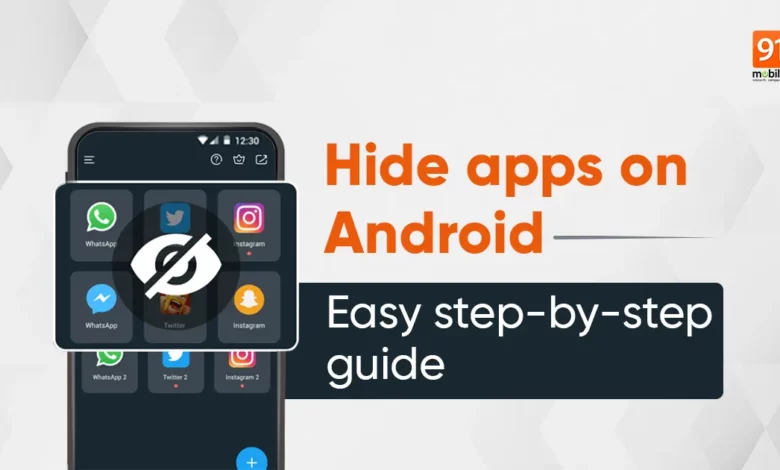
Phones have become one of the most important and most used assets we own today. Not only do they allow people to stay in touch with friends and family, but they also serve as the hub of the financial world, not to mention a place where important data is kept. As an Android user, you enjoy more features than an iPhone user. Sometimes you want to hide an app on Android to protect your personal information easily. Today’s article will show you how to hide apps on Android in simple ways.
Why is it necessary to hide apps on Android?
When it comes to hiding an app on an Android phone, users can have a number of reasons. Let’s say you have important and private information that you don’t want to share with your family members. Or you may have some apps that aren’t right for your child. In addition to these, some apps may contain personal and sensitive information such as personal financial data, business secrets or intellectual property. You don’t want this to fall into the wrong hands if it’s lost or stolen.
Last but not least, many Android devices these days are full of bloatware. These apps often make it difficult to find the one you need. They also operate in the background, slowing down your device. For these reasons, we often need to hide some Android apps. So How to hide apps on Android? Find the answer right below.
How to hide apps on Android?
Use built-in settings
Open Settings and look for the “hide apps” option on many Android phones (Samsung, Xiaomi, LG, Huawei). The built-in Android app hiding settings should appear automatically. Here, we’ll show you how to hide apps on Android on Samsung, OnePlus, Xiaomi, and Huawei.
Samsung
Swipe the screen up from the bottom to open all apps. Select Settings from the three dots in the top right corner. Select Hide Apps from the resulting menu. You will now see a list of all your apps appear, select the apps you want to hide. Once done, tap the Done button at the bottom of the page. All of the apps you chose will no longer be visible in the app drawer.
OnePlus
Open the App Drawer then swipe right you will see a page called Hidden Space. It will show No hidden apps message in the middle of the screen. Now tap the + icon in the top right corner of the phone. Select the apps you want to hide, then tap the checkmark icon in the top right corner of your phone. You should now see hidden apps listed on the Hidden Spaces page.
Xiaomi
Xiaomi seems to have removed the Hidden Apps feature, you can use App Lock instead. This feature protects certain apps so no one can open them easily, and also gives you the ability to hide any notifications associated with that particular app. To set it up, open Settings and select Apps. Select App Lock and press the On button. (you need to set up an account for this to work). Once done, hit use App Lock and select any apps you want to lock.
Huawei
Note: This method only works for apps that have not been downloaded. If you want to hide an app you already have using this method, you’ll need to delete it and re-download it in the process. Follow the steps as follows: Open the Settings app, select Privacy and Security, then select PrivateSpace. Now follow the instructions to set up PrivateSpace.
Shut down system apps
How to hide apps on Android?- The second method is: Shut down system apps. No matter which Android phone you use, it definitely contains a bag of pre-installed system apps or other apps. Many of these apps may not be required. Fortunately, many smartphone manufacturers provide a feature that allows you to disable pre-installed apps.
While this won’t remove the app from your Android device, it will certainly hide the app from the app drawer and prevent it from running in the background. To do so, navigate to Settings on your device. Search for Apps or Apps and Notifications to open a list of all apps. Now select and open the individual apps that you want to hide. Click the Disable button to temporarily disable it. You can also enable disabled apps later if needed.
Use Secure Folder
If you have a Samsung Android phone, you can hide apps from others by using the Secure Folder feature. It allows you to store sensitive and private apps in a password protected Android apps folder. Besides passwords, you can also enable PIN, pattern, or fingerprint to secure the apps located in this folder. After locking the app, you have to re-enter your password or pattern every time you want to access it. Therefore, applications will be safe from unwanted access.
Turn off the app
If you can’t remove an unnecessary system app, Android app permissions should allow you to disable it in order to hide it. It will also prevent the app from using too much background data. Here’s how to turn off Android apps: On your home screen, tap and hold a system app. In the pop-up menu, choose Disable. The app will be automatically hidden, and background usage will be limited.
Using a third-party application
Maybe the ways we just mentioned are not helpful in your case or not available on your device. Therefore, the last way we will introduce right here is to use 3rd party applications.
- Nova Launcher Prime: Instead of using your Android phone’s default launcher app, you can use Nova Launcher Prime, which is a customized launcher for Android. Besides having all other necessary and advanced features, it also has the feature to hide unnecessary apps. With this app, you don’t need to uninstall any apps from your phone just move them. Open Nova settings and select App and Widgets Drawer. Then tap on Hide apps and select all the apps you want to hide from the Android app drawer.
- App Hider by 2 Face Studio: App Hider is an app that allows you to hide apps you download from the Google Play Store, including Facebook Messenger, WhatsApp, Telegram, and Instagram. The app also acts as an app cloner allowing you to access multiple accounts from a single device. After copying the apps, remove the original apps from the phone and use only the cloned version. Moreover, this application icon and interface look like a calculator, so no one can suspect this is where you are hiding some applications.
- App Hider by Smart Store: App Hider by Smart Store allows you to keep your privacy by disguising your apps and hiding them with a passcode. After installing the app, you have to import the apps you want to hide there, then remove the original apps from the device. Now you can launch hidden apps from App Hider and no one else can see them from your App Drawer. It supports password and fingerprint locks. Now you have learned how to hide apps on Android, right?
To sum up, Hiding apps on Android has often become a necessity for us to prevent children or others from accessing them. We have listed 5 methods to help you answer the question: “How to hide apps on Android?” We hope you are successful if you use one of the methods we have suggested. If you have any questions, leave us a comment below!
Read more:
Conclusion: So above is the How to Hide Apps on Android in 5 Effective Methods article. Hopefully with this article you can help you in life, always follow and read our good articles on the website: Wikifont.net






