Top 4 Best Video Stabilizer Apps for Android
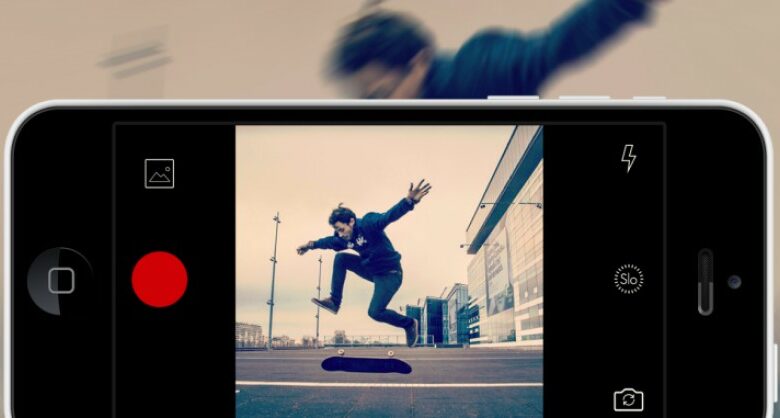
Poor quality footage often includes shaking, making it difficult to watch and lose focus. If you are a meticulous person or want to have beautiful footage to share with everyone, this is not professional. But don’t worry because we will share with you Video Stabilizer Apps that improve the quality of the footage and remove the shake. Get started now!
1. Google Photos
An easy-to-use photo upload and storage app for Android is called Google Photos. You can use Google Photos as a video stabilization tool because it features an effective anti-shake feature since version 2.13. All you have to do is adhere to the instructions below:
- Step 1: Open Google Photos and choose the video that needs editing.
- Step 2: To see the stabilizer icon, go to the Edit menu and choose the Video option.
- Step 3: Stabilizer is the option you should choose from Google Photos’ two available options (Rotate and Stabilize).
- Step 4: Choose the section of the video you wish to stabilize using the video timeline. Wait for the program to finish loading before tapping the Stabilizer symbol to begin the video stabilization process.
- Bước 5: The Save Copy option should be used to save a stable movie.
Note: The length of the wait time, whether it is lengthy or short, greatly depends on variables such video length, video quality, and the setup of the computer you are using to process.
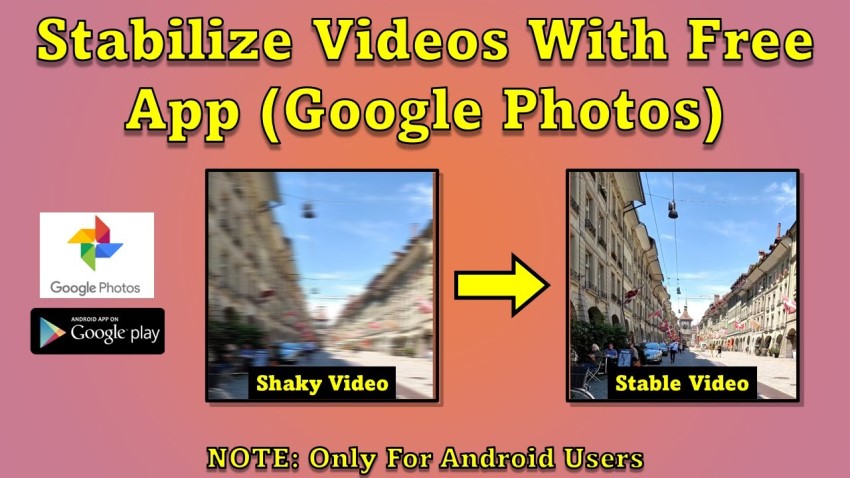
A specialized stabilization tool in the software makes it simple to stabilize shaky videos. Along with stabilizing them, it may be used to cut, label, and edit videos. Users can also, if they so choose, remove the audio from the video. You can simply stabilize Android videos with the help of this built-in tool.
2. PowerDirector
One of the top video stabilizer apps available for Android, iOS, macOS, and Windows devices is PowerDirector, which can handle files in the majority of video formats. To accurately reduce camera shake, the PowerDirector software contains a built-in video stabilizer. You may edit numerous songs, the conversion is excellent, and it is simple to use.
It’s easy and produces stunning effects to use this video editing software to transform a shaky movie into an entertaining one. Apps Easy-to-use interfaces for all levels of filmmakers, stuffed with tools for video editing, and frequently updated with new features.

You just need to follow the instructions below to stabilize the video using PowerDirector:
- Step 1: Open the app and add the video you wish to stabilize. Bring the video into the timeline.
- Step 2: From the Edit menu, select the Stabilizer tool.
- Step 3: To stabilize and save the altered movie, now set the Motion Effect using the slider.
3. Shaky Video Stabilizer
Shaky Video Stabilizer is one of our best video stabilizer apps completely free for Android devices. This application can be used by users to steady many forms of shaky video sequences. From a variety of video formats, including MP4, 3GP, MKV, etc., it can eliminate camera shake.
You can examine before and after video clips to compare using the program, which is easy to use. Additionally, it contains an integrated video analysis engine that may identify faults with judder, smoothness, accuracy, and other factors. This software takes longer to stabilize the video than other programs.

Although Shaky Video Stabilizer is excellent for stabilizing videos, it is missing several crucial features for video editing. On the altered videos, there is no watermark, and the video quality is unaffected.
Stabilize the video using the simple Shaky Video Stabilizer app with the steps outlined below:
- Step 1: Open the app, select the Select Video icon, then browse and upload movies from your gallery.
- Step 2: Next, the user must choose the Analysis setting, which includes Step Size, Accuracy, and Shakiness (Low, Medium, or High).
- Step 3: Next, choose the Crop, Zoom, and Smoothing settings, which range from 1 (low smoothness) to 30 (high smoothness).
- Step 4: To complete the process of video stabilization, press the Green button.
4. Stabcam
As soon as you use Stabcam, a brief tutorial that is straightforward, condensed, and to the point teaches you through how to utilize the application. For users of iOS and Android, there are free and paid versions of this. A broad variety of cameras, including GoPro, DSLRs, and iPhones, have been used to test and validate it. It also enables you to stabilize video on your device.
Stabcam makes adjustments for the movement of the camera in all directions. Different stabilization profiles and adjustable pitch can be used to further enhance video stabilization. The program will ask you how accurate you want the video to be once you import it and how shaky the video is (higher accuracy will take longer to render). A few more fundamental settings will then be requested of you.
After stabilizing the video in accordance with your settings, the app directs you to the sharing option so you can select how to share it. Only the first 10 seconds of your video are stabilized in the free version. Longer videos must be stabilized and exported at the maximum quality using the premium version.

Wrapping Up
Since it is not always possible to record stable movies, especially on Android smartphones, video stabilization is a daily requirement. But it can be challenging to discover a top stabilizer app. Remove judder from your videos, and create smoother footage with our best video stabilizer apps.
We hope this tutorial will be useful to you as you edit and stabilize your movies before using them. Start easily deleting shaky sections from your movies!
Maybe you want to know:
The 6 best touchscreen laptops: Which is good for you?
Conclusion: So above is the Top 4 Best Video Stabilizer Apps for Android article. Hopefully with this article you can help you in life, always follow and read our good articles on the website: Wikifont.net




